Top 10 Alight Motion Tips and Tricks for Stunning Video Edits
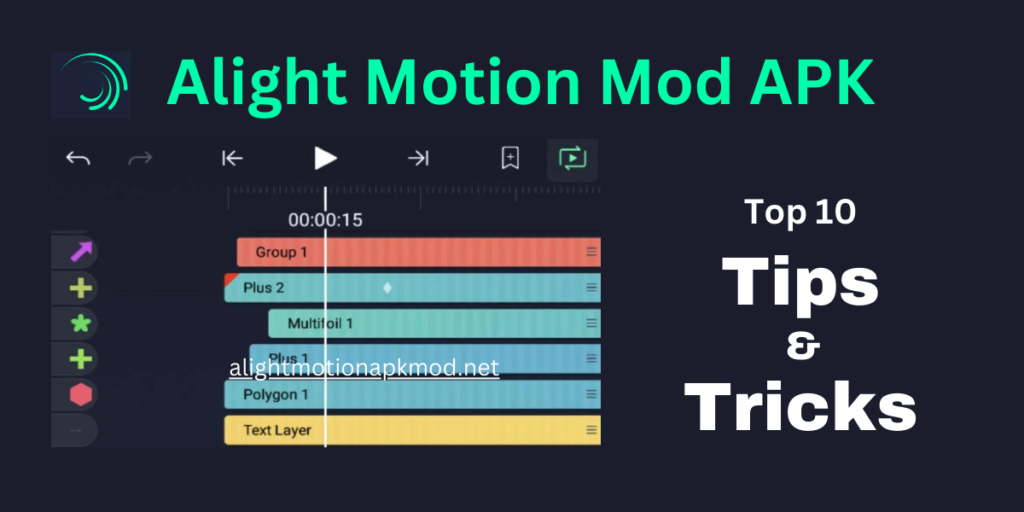
Alight Motion is a powerful mobile app that allows you to create professional-quality video edits and animations. Whether you’re a beginner or an experienced editor, these tips and tricks will help you get the most out of Alight Motion and elevate your video projects to the next level.
1. Master the Keyframe Tool
Keyframe animation is one of Alight Motion’s standout features. By setting keyframes, you can animate almost any element in your video, from text to images to effects. To create smooth transitions, make sure to adjust the timing and spacing between keyframes carefully.
2. Use Blending Modes for Creative Effects
Blending modes allow you to combine layers in unique ways, creating visually interesting effects. For example, you can overlay text on a video clip using the “Overlay” or “Multiply” blending modes. Experiment with different modes to find the perfect look for your project.
3. Take Advantage of Grouping Layers
Grouping layers is a great way to keep your project organized, especially when working on complex edits. You can group related layers together and apply transformations or effects to the entire group, saving you time and effort.
4. Customize Your Workspace
Alight Motion allows you to customize your workspace to suit your editing style. You can rearrange panels, hide unused tools, and adjust the layout to make your workflow more efficient. A well-organized workspace can significantly speed up your editing process.
5. Utilize the Curve Editor
The Curve Editor in Alight Motion gives you precise control over the speed and timing of your animations. By adjusting the curves, you can create natural-looking movements and transitions. This tool is especially useful for creating smooth motion graphics.
6. Experiment with Visual Effects
Alight Motion offers a wide range of visual effects, from basic color correction to advanced 3D effects. Don’t be afraid to experiment with these effects to enhance your video. Combining multiple effects can result in unique and eye-catching visuals.
7. Work with Vector Graphics
One of Alight Motion’s strengths is its support for vector graphics. Vector graphics are scalable without losing quality, making them ideal for logos, text, and shapes. You can create your own vector graphics directly in the app or import them from external sources.
8. Use Motion Blur for Realistic Movement
Motion blur can add a sense of realism to your animations by simulating the effect of fast movement. Apply motion blur to moving elements in your video to create a more dynamic and professional look.
9. Export in High Quality
When you’re ready to export your video, make sure to choose the highest quality settings available. Alight Motion supports 4K resolution, so take advantage of this feature if your project requires it. High-quality exports are essential for professional-looking videos.
10. Keep Your App Updated
Alight Motion is constantly being updated with new features and improvements. To ensure you have access to the latest tools and bug fixes, make sure your app is always up to date. This will help you stay ahead of the curve and take full advantage of what Alight Motion has to offer.
Conclusion
By applying these tips and tricks, you’ll be able to create stunning video edits with Alight Motion. Whether you’re working on a simple social media post or a complex animation project, these strategies will help you achieve professional-quality results. Keep experimenting, stay creative, and watch your editing skills soar.
